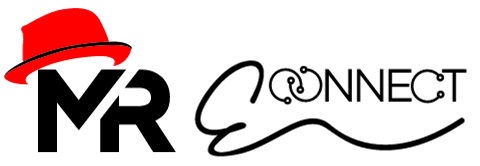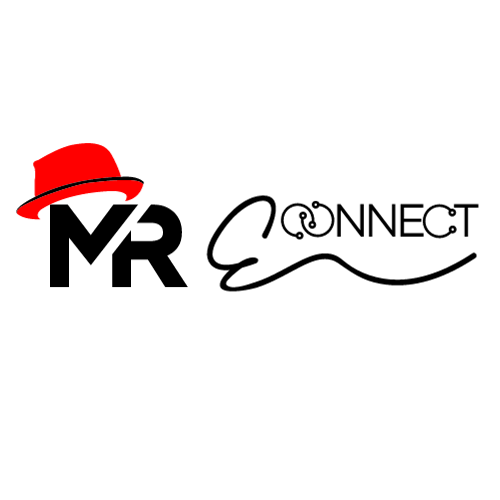Instant Connectivity
Set Up Mr-eConnect eSIM on iPhone & Android!
Discover the epitome of ease and speed in setting up your Mr-eConnect eSIM on both iPhone and Android devices. Follow our simple instructions to seamlessly integrate your eSIM, unlocking a world of flexibility and efficiency in your mobile experience. Dive into hassle-free connectivity with Mr-eConnect!
How To Setup Your eSIM On Android
Step 1
Talk to your Team of Experts to set up your postpaid plan. You will need to provide your device EID to the Expert to update your account. A QR code will be delivered to you via email for activation. To learn how to access your QR code scanner and add your new line, follow these steps:
Click Here
Step 2
Go to the Home screen. To open the menu, swipe up on the screen.
Click Here
Step 3
Scroll to the right. Choose Settings and Scroll down. Choose Connections
Click Here
Step 4
Choose SIM card manager.
Under eSIMs, choose Add mobile plan.
Click Here
Step 5
Choose Scan carrier QR code. To scan a QR code, point the camera at the code. Choose Confirm.
Click Here
Step 6
The eSIM profile is being downloaded. This can take up to 5 minutes. You have scanned your QR code and added your postpaid plan. Return to the Home screen.
Click Here
Step 7
Your phone and apps may use data when you are not aware of it. You are responsible for any data charges on other wireless networks. To turn off data roaming when you are not on the network, follow these steps: Go to the Home screen. To open the menu, swipe up on the screen.
Scroll to the right. Choose Settings.
Click Here
Step 8
Scroll down. Choose Connections. Choose Mobile networks. Turn on Data roaming. Data roaming has been turned on. Return to the Home screen.
Click Here
Step 7
Your phone and apps may use data when you are not aware of it. You are responsible for any data charges on other wireless networks. To turn off data roaming when you are not on the network, follow these steps: Go to the Home screen. To open the menu, swipe up on the screen.
Scroll to the right. Choose Settings.
Click Here
Previous slide
Next slide
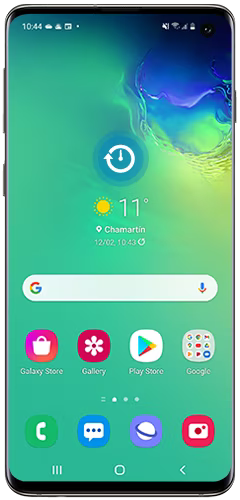
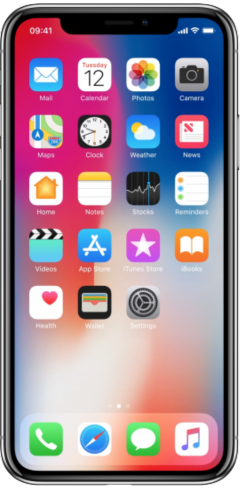
How To Setup Your eSIM On IOS
Step 1
Talk to your Team of Experts to set up your postpaid plan. You will need to provide your device EID to the Expert to update your account. A QR code will be delivered to you via email for activation. To learn how to access your QR code scanner and add your new line, follow these steps:
Click Here
Step 2
Go to the Home screen. To open the menu, swipe up on the screen.
Click Here
Step 3
Scroll to the right. Choose Settings and Scroll down. Choose Connections
Click Here
Step 4
Choose SIM card manager.
Under eSIMs, choose Add mobile plan.
Click Here
Step 5
Choose Scan carrier QR code. To scan a QR code, point the camera at the code. Choose Confirm.
Click Here
Step 6
The eSIM profile is being downloaded. This can take up to 5 minutes. You have scanned your QR code and added your postpaid plan. Return to the Home screen.
Click Here
Step 7
Your phone and apps may use data when you are not aware of it. You are responsible for any data charges on other wireless networks. To turn off data roaming when you are not on the network, follow these steps: Go to the Home screen. To open the menu, swipe up on the screen.
Scroll to the right. Choose Settings.
Click Here
Step 8
Scroll down. Choose Connections. Choose Mobile networks. Turn on Data roaming. Data roaming has been turned on. Return to the Home screen.
Click Here
Step 7
Your phone and apps may use data when you are not aware of it. You are responsible for any data charges on other wireless networks. To turn off data roaming when you are not on the network, follow these steps: Go to the Home screen. To open the menu, swipe up on the screen.
Scroll to the right. Choose Settings.
Click Here
Previous slide
Next slide
Contact us
Need some help?
For all inquiries, please email us using the form below. Our team is there for you 24/7!